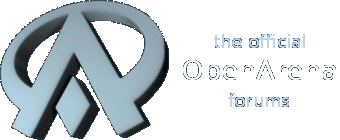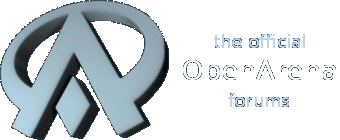When you pressed the fit button, did the width and height boxes to the right have the value 1?
Yep, they were both set to 1.0
Here is all the relative information I can think of. These numbers are the outcome after I click "Fit" in the Inspector's Brush option. Within GtkRadiant's 3D rendering, the texture looks perfect after clicking "Fit". Just not in Open Arena.
(Hope, this format comes out ok.
Texture: gothic_light/ironcrosslt2_10000_blend
Horizontal Shift: 48 Step: 8
Vertical Shift: 48 Step: 8
Horizontal Stretch: 0.5 Step: 0
Vertical Stretch: 0.5 Step: 0
Rotate: 0 Step: 0
Texture Width: 1.0
Texture Height: 1.0
Brush Size: 64*64*8
When using the Surface Inspector, I'm using Ctrl+Shift and selecting a single 64*64 brush face to apply the texture to.