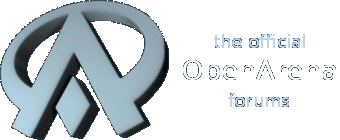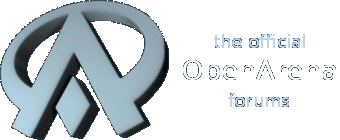Ok, I didn't see a tut stickied, so, I tossed a really quick & simple one together.
Lei if you would sticky this please.
3d mapping is tedious but quite rewarding if you give it plenty of thought and some time. The custom mapping community is a vital part of any fps style games lifespan. So It should be pretty clear that building custom maps is needed with any community. But with OA being Open Source, mapping isn't a necessity but it helps and its fun.
Step 1: Download & Install GTK Radiant of course. You can find a copy
here.
Step 2: Run the Program, press 'F1' and then print and read that handbook. Trust me, its handy and not a bad read.
Step 3: Start by creating a simple box.(
1)
The first thing you want to do here is to save the map. This example we will call this map "bigtestbox".

You can change views by clicking the buttons at the top of the tool bar or you can use keyboard hotkeys. I prefer hotkeys myself, so I will explain hot key combos. To change Views (TOP)(FRONT)(LEFT) just hold
ctrl and hit
tab thats (ctrl+tab).
Step 4: Hollow the box.
You do this by clicking on the "
hollow" button.


One thing that is
VERY important: let me say that once more;
VERY important, is the use of caulk. Out of habit i make sure that my default texture is caulk. You would be wise to develop the same habit.
Step 5: Texture Basics.
Bring up the texture menu by pressing
T. Or you can click on the texture button at the top on the tool bar. Browse the texture menu and start appling the textures. Now there is a very distinct catch here. It goes along with the caulk. I will dive off into the explanation to this later in another tut, possibly Radiant 100. But, when you apply the texture you do so only to the side facing you. Now, in the preferences, I use a "2 Button" mouse setting. That shouldn't matter here, but Im not 100% sure about that. Press and hold (ctrl+shift) and use mouse3 (the middle mouse button, probably your mouse wheel) to apply the texture to only the side you middle clicked on.

Step 6: The Player Spawn.
Dont forget this critical part of your map. The game cant load the map without atleast 1 of these.

Step 7: The Sky
The sky is quite a fun foe to tackle should you decide later to create a custom sky. For this, lets just use one of the ones provided in the OA set.

again, middle click the sky texture in place. You want to make sure that the entire outside of your map is nothing but caulk. Its not important for this tut, but it is again a very good habit to develop right now.
Step 8 : Compile it.
You can compile (or build) your map using the pre-defined options in Radiant. I don't prefer these. I like to do an automated approach(
2), but never the less this needs to be explained.
First: you need to do a meta compile. This is required for at least the very first build of your map. I recommend that you do this every time you change the map. This is not absolutely necessary, but again, another one of those habits we need to work on.
Second: You need to do a vis compile. You can use any of the predefined options. For this, we just use (-vis -fast).

Step 9: Run It.
Because this is Open Arena and not Quake 3 Arena, and due to radiant being built by Id, Everything in Radiant uses the baseq3 folder. To run the map you need to move it to baseoq/maps. If the maps/ folder doesnt exist, create it. So, in lamins terms, we need to copy the file bigtestbox.bsp from baseq3/maps to baseoa/maps.
Now we need to launch Open Arena in the sv_pure 0 Mode. Because this is a server mode, its easiest to just launch the game in this mode. Do so by using the run command found on your start bar. "C:\Program Files\Open Arena\openarena.exe +set sv_pure 0 map bigtestbox"
congrats, you built your first map. Now play around. Get familiar with the editor. Don't dive off in making some HUGH map right off the start. And read that manual. Hopefully by the time you do that, I will have a Radiant 100 tut written, and I will explain more of what the compiler does, how it works, and mapping stratagies and the basics of FPS level design.
Good Luck =)
(
1): These screen shots are side by side because i use a twin screen display to build maps. Its not required, but i highly recommend it if you have the means. It will make your mapping experience SOOO much nicer.
(
2): The Automated approach i spoke of earlier. You can just copy and paste this and it will work, technically, but, I would recomend doing some reading, on dos programming, and create your own batch script. That way you understand how this works.
This is a mere example script. I made some changes assuming you installed Radiant to Program Files and your using windows.
echo ########################################################################## > "C:\Documents and Settings\Onykage\Desktop\buildlog.txt"
echo ################### Do meta compile ################################ >> "C:\Documents and Settings\Onykage\Desktop\buildlog.txt"
echo ########################################################################## >> "C:\Documents and Settings\Onykage\Desktop\buildlog.txt"
echo .. >> "C:\Documents and Settings\Onykage\Desktop\buildlog.txt"
"C:\Program Files\GtkRadiant 1.5.0\q3map2" -meta "C:\Program Files\OpenArena\baseq3\maps\%1.map" >> "C:\Documents and Settings\Onykage\Desktop\buildlog.txt"
echo ########################################################################## >> "C:\Documents and Settings\Onykage\Desktop\buildlog.txt"
echo ################### Do vis and light ################################ >> "C:\Documents and Settings\Onykage\Desktop\buildlog.txt"
echo ########################################################################## >> "C:\Documents and Settings\Onykage\Desktop\buildlog.txt"
echo .. >> "C:\Documents and Settings\Onykage\Desktop\buildlog.txt"
"C:\Program Files\GtkRadiant 1.5.0\q3map2" -vis -fast "C:\Program Files\OpenArena\baseq3\maps\%1.map" >> "C:\Documents and Settings\Onykage\Desktop\buildlog.txt"
move "C:\Program Files\OpenArena\baseq3\maps\%1.bsp" "C:\Program Files\OpenArena\baseoa\maps\%1.bsp"
echo ########################################################################## >> "C:\Documents and Settings\Onykage\Desktop\buildlog.txt"
echo ################### create bot file ################################ >> "C:\Documents and Settings\Onykage\Desktop\buildlog.txt"
echo ########################################################################## >> "C:\Documents and Settings\Onykage\Desktop\buildlog.txt"
echo .. >> "C:\Documents and Settings\Onykage\Desktop\buildlog.txt"
"C:\Program Files\GtkRadiant 1.5.0\bspc" -forcesidesvisible -bsp2aas "D:\OpenArena\baseoa\maps\%1.bsp" >> "C:\Documents and Settings\Onykage\Desktop\buildlog.txt"
"C:\Program Files\OpenArena\openarena.exe" +set sv_pure 0 +map %1
You fire this script off with the run command option.
autocompile.bat (mapname) You don't need the "()" and you don't need you provide an extension. The script already knows what the file extensions are. =)
(
3):
The map file used in this tut.Please keep replies to this tut limited to tuts of the same style and skill level but in a different environment or 3d program.