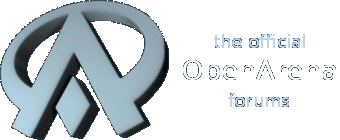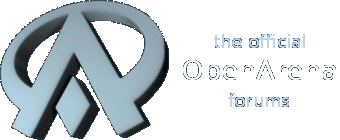A simple exporting tutorial constructed for those unfamiliar with the process. I have a headache, so please bear with me when I can't resist odd humor in my tutorial

OK! Here's a tutorial for those who think that crappy crippled shareware QME program is the only solution
well I got news for youIT'S FREAKING NOT THIS ISN'T 1997-2007 ANYMORE
the future is nowThis is NOT a tutorial on HOW TO MODEL!!! You're on your own for that one.
Step 0: Install a Blender that doesn't suckI recommend at LEAST 2.47. Don't use 2.46, they broke alot of stuff in that one. 2.48 is untested but you can try it there anyway.
http://blender.org is the site for it. Don't go searching for it on p2p services, you'll most likely UM GET A TROJAN LOL
We don't care what your operating system is, this tutorial assumes you are using CRAPOPERATINGSYSTEMTHATSOMEHOWRUNSWHATISNECESSARYINTHISTUTORIAL
Step 1: Obtaining and Installing the MDL exporterFirst!!
There's
this neat thread at the OpenArena forums that revolutionized the modeling pipeline for years to come!!! AHEM. You want to scroll down and find a download link to 'pak2.zip'. It's no official download but!! it contains this vital file!! the py file you need!!! YES!!! (this part of the tutorial will be updated when I get around committing this script permanently to fsfps svn)
Open your favorite ZIP tool on that zip file. I don't care what *YOU* use to extract with, but I recommend
POWERSPYWAREFILEEXTRACTOR XP PRO 6000 Deluxe Learning Edition. You can download it for free! It's free!!! Free is good!!!
Extract the 'ajmdl_export_055.py' file to your .blender\scripts subfolder in your Blender folder.
I WILL NOT HELP YOU FIND YOUR BLENDER INSTALLATION AND HOLD YOUR HAND. If you can't get past this step, then I don't care. Go fail!
Run Blender, and assure you can actually USE the exporter before you advance.

If you don't see that in that menu, then you are
CLEARLY DOING SOMETHING WRONG, STUPID!!!Now that step is over (I HOPE) we go onto
Step 2: Do your modelI'm not going to call the play-by-play on model construction as that's a whole 'nother realm. BUT!!! YOU GET TO
WATCH ME CREATE SOMETHING. For this tutorial i'm going to make a blocky crappy gun of sorts. Maybe someone will have a use for it!!! I doubt it.
Step 3: Export your modelI think I am pretty much done! WOW that was fast!!! When you're happy with it,
EXPORT IT! Like in the picture seen in step 1, you can now finally CLICK the "MDL" export in there! Then save! OMG!
Since I made a GUN, I want to replace the shotgun view model. I made a new folder in my Quake folder called 'badass', and another new subfolder in there called 'progs'. I took my MDL file, renamed it to v_shot.mdl, and started the game
 NOW IM TOTALY BAD ASSClosing notes READ THESEA SUPER CRITICALLY IMPORTANT NOTE
NOW IM TOTALY BAD ASSClosing notes READ THESEA SUPER CRITICALLY IMPORTANT NOTE note: your model
MUST BE TEXTURED via TEXTURE ASSIGNMENT and
NOT by material assignment. To assign a texture, you have to select all vertices/faces/edges in Edit Mode (just press the A key to select all), then select a texture in the UV/Image Editor panel. If you don't have a texture there, open one. Any one. If you've got a cube, you could open your favorite picture in the whole wide world and export a Quake MDL of just that on a cube. Why am I even doing a WEAPON!!! I am so generous.
Also!!! It can only have ONE TEXTURE. Don't do that MORE THAN ONE MAYBE TWO OR THREE textures crap on it!
ALSO NOTE: Only one object can be exported. There is NO support for multiple models! Though if you're lazy, and you don't care about how jumbled the UVs will get, you can Join two objects and then go in the UV/Image Editor and find the "Consolidate into one image" button. There will spare you the EFFORT of HAVING to copy and paste! You paster.
Another note: We are working with
Quake coordinates. Front is side, and side is front. From the Front view, the model should be facing towards the RIGHT. From the Side view the model should be facing the FRONT to your CAMERA.
Also another note: Scale may be too small. Scale it up. This is trial and error to you, i'm not gonna tell you how big your model should be. You're on your own for the model scale but you can figure it out. That is, if you've actually made it to this step that is. I HOPE.
once again ANOTHER NOTE: Quake's frame numbers start at 0. Blender's frame numbers start at 1. You'll have to do some MATH in your HEAD to create frames relative to those of Quake! Like Quake frame + 1. This is important if you're a QuakeC coder making new cool things no mod had ever (WE NEED MORE OF THOSE BTW WE'RE IN A CREATIVITY CRISIS)
oh and final and very important note: The exporter exports all frames up to the currently selected frame in the 3d view. Go to Frame

and the exporter will export the first 7 frames of the model! Go to 1, and you'll have a one frame model! Go to frame 9003, and you'll have a 9002 frame model! (OR NOT?!)
also an obligatory don't forget note: DON'T FORGET TO SAVE YOUR TEXTURE IN UV/IMAGE EDIT PANEL! File>Save does NOT save the texture, unless it is an image PACKED into the file. (cmiim) I made the mistake in this tutorial by not saving the painted texture in the video. That's why the gun looks funny in the GIF file. Oh well

oh and final note for real: The exporter saves the UVmaps and texture upside down as well as not saving the normals properly. This will be fixed. You can fix the normals in QME and set model flags there as well, but I don't want to recommend QME anymore. It's just a minor 'missing feature' yet to be fixed and added.
I will adapt it into a game-neutral non-degrading tutorial later.