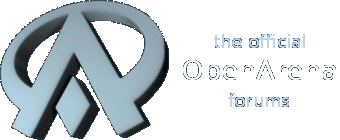That line is caused by antialiasing in your selection tool. I can see the line on the top of your result texture image.
Uhm... extremely zooming the web page, maybe also I can see there is something like a very, very thin line of a different shade at the border of that image. Thank you for the hint. So, it's something added by Photoshop. Does someone know how to disable that effect?
Otherwise, I will try to do the same thing using a different program.
UPDATE: probably it's also in the "starting" image. I did that image some years ago... maybe at that time I used some layer blending options that added that. Probably it's not something added by Photoshop by default, it's something I added years ago and now I forgot!
The "specular" bits are a special shader script which requires an alpha channel for it to work. JPEG doesn't offer alpha channels (though technically, it is possible to hack the texture uploader to load additional greyscale JPEGs as alpha channels, and this is something i've tried once).
Okay, so it's a completely different kind of "specular" from what I intended with that word. This explains why I did understand nothing from that page. Maybe someone may edit that wiki" page to clarify what is intended with "specular", there?
Howerver, I think that also page with some tips about how to make textures with the "specular" I mean, could be good. Is there a better term than "specular" for them?